How to build a User Research repository in Notion, step by step
This article was first published on Medium on May 15, 2020
As a User Research team, we serve other departments in our company. We work for those who need our input right now and we serve those further in the future, who want to read through our reports. One of the most discussed issues is how to organize research in a way that you deliver insightful results fast and provide enough clarity in your report so that it stays relevant for a long time. In this article, I will walk you through all the steps on how to build a great repository for your user research work inside Notion, including tutorials and templates.
So first of all, what is the purpose of a user research repository that we are trying to achieve with this setup? I expect a research repo to meet the following criteria:
Provide a clear, transparent overview of all previous research projects.
Allow people outside the research team to search through research findings and insights.
Keep all documentation, material, videos, images and tasks in one single place.
Allow for a quick kick-off of new projects and collaboration with stakeholders.
Ultimately, I want one single tool in which I plan, document, report and archive all research work that was done by any member of the research team. It should replace all messy Google Docs, all storage of files in different places. A user research repository should be one single place you go for anything user research inside your company.
Don’t get me wrong, there are many different repository tools out there that all offer unique features and eventually serve your purpose better. You should review those as well. Building everything yourself in Notion offers you a lot of freedom and flexibility, but of course also has its downsides. So if you are looking for dedicated user research repository tools, take a look at
Condens, Consider.ly, Handrail, Dovetail, Aurelius, Roam. And probably there are many more.
But in this article we want to build our own repository in Notion. So let’s do it! If you don’t want to build everything yourself, feel free to just duplicate the template of the final repository! But I would recommend reading through all the steps so that you know how to optimize and improve the template for your own purposes.
Step 1: Setup your Notion
I am not going to talk too much about the basics of Notion, there is other people to explain that better. Take a look at the notion website if you are not familiar with the tool: https://www.notion.so/work
I will start my explanation with an empty page.
Step 2: The landing page
This journey starts on a blank page. This will be the page on which everyone lands who is visiting your research website. You probably want to add a bit of corporate flavor to the page. I added the logo of my company Onefootball as an example.
The purpose of the landing page is to explain what User Research does, who the people are, what kind of methodologies you offer and where to look for the research archive. Of course it depends on the size of your company, how integrated your research team is and what problems you want to solve, but in any case try to create an inviting landing page.
Keep in mind: Everything you see here can be found and downloaded in the template!
Step 3: The research archive
The most important problem you want to solve is making your research discoverable and searchable. User Research should never hide in a corner, instead open your book to everyone who wants to look through it.
Therefore, we will now build the foundation. Inside the quick links in the screenshot above you see a link to a new page called “An archive of all research projects”. We will now work inside that page.
Probably it helps to write a quick introduction text for others to understand what they can do here. Underneath, create a new Table — Inline.
In Notion, table columns are called Properties. The first thing we want to do is adapt these properties to our needs. What information do you want to display inside the table? I think the following information are relevant:
Title of the project: What is the unique name of the project?
Responsible researcher: Who was in charge and is the point of contact for any kind of question?
Status: Where do you stand with the project? Is it in planning, execution, reporting phase or finished?
Related Department: Who did you work for? Members of the e.g. Marketing department might want to look through all previous projects you executed for them.
Tags: What did you touch in the project? Any specific feature, market, UI, segment, platform, etc? Tag it here to make it easily searchable.
For now, we will leave this table empty. We want this repository to be as smart and automized as possible. Therefore, we work with a more advanced tool which Notion offers: Templates.
Step 4: Create a project template
Now the fun starts. So far, all previous steps were pretty basic. We don’t just want to create a stupid table. For that we could use Google Sheets or Confluence. Instead, we want to build the smartest solution possible. This is why we will spend most time in this step.
In the beginning we defined one expectation towards a good repository to be the one central place for everything research. And that includes the planning and execution, not only the reporting. Therefore, with a click of a button we want to be able to kick off a project, store all information in one place and collaborate with our colleagues. Templates in Notion can help us get there. Start by creating a New template.
You can see that you are now inside the template editing view which looks a lot like a regular page. You won’t believe how much magic we will put into this page. Follow me.
4.1 Define your default properties
We just defined our project properties in the table. These are information that you can apply to each project. Within the template view, you can define your default value for each new project. For example, I want every new project to get the placeholder name New Project and the status Planning. Eventually you have other properties for which you want to set default values.
4.2 Understand Pages in Pages
In case you did not know, you can create pages inside pages. If you do so within templates, you can easily make sure that all relevant information are always with you. For every new project, I want a hand full of links, documents, to do’s and references to always be with me. So as a first step, we will create our template sidebar within the template.
Within my template, I now prepare a number of new pages, links, material and references that want to keep close to me. For example, you can create a To Do List that the responsible researcher must always follow and should not forget. Also, I want to prepare a defined place for interview scripts and observer notes. In case you run a quantitative survey, you might not need it, but it’s still better to have it there by default.
In addition, I added some links to the pages I visit the most, namely our company drive, confluence and JIRA, and tools such as Lookback and SurveyMonkey we use on a regular basis.
You want to keep this information on the side of the page and reserve the main area for the results and insights of the project. In order to do that, create a new text such as Executive Summary and pull the box to the right side of the page, next to the Notes headline. A small blue bar should appear. Now you have created a separate column on the page that you can align as you want. I want to keep the left sidebar as small as possible to reserve as much space as possible for the actual content.
4.3. Build your To Do List
Let us quickly go inside the To Do List page we have created in the sidebar and define the default tasks. Every new project comes with such a to-do list, unchecked. This can be helpful guidance for the responsible researcher to make sure (s)he did not forget anything. Of course, you will need to adapt your list to your personal needs, but I created an example list, again using two columns for quantitative surveys and qualitative user interviews:
Of course, you can also set the default content for all other pages. Especially the Interview Script and Observer Script will benefit from your default structure. Keep in mind that you are working inside the template: Everything you define here will be part of every new project page you build in the future!
4.4 Define your project main page
Now that our properties and the sidebar are set and filled with content, we can prepare the main section of the project page. My goal is that a visitor will understand all important information about a project in only a few minutes. Therefore, the main page is ultimately built for the stakeholder, not the researcher. The researcher should do the majority of work inside the Notes pages we prepared in the sidebar. Since the structure of reporting and analysis is so different from company to company, I think you know best how to fill this space. But to give you an example, I created some fake summary to illustrate what this will look like once it is used in action.
On this main page, you can embed images, videos, text, links, PDF documents, basically everything you need to communicate your research results. If you still prefer building a full presentation, put the Google Slides link or drop the PDF in here. If you have recordings of your interviews, link them right into the Notion page.
Step 5: Fill your list with research projects
Now that you have set your template, you and your team can start defining their project in Notion. For every new project, click on the dropdown next to New on the top right of your table and select New Project. As time moves on, more and more projects will be listed here. And the cool part is that anyone who visits the page can simply search for departments or tags and will find exactly the projects (s)he is looking for.
Also, if you see the need, you can link your table to a different place of your repository. For example, you could embed a linked version of this project table to the landing page of your website, but only filter by Status is not completed in order to display all projects you are currently working on right on the first page.
There are so many things you can do in Notion. I would never be able to cover everything in this article.
Step 6: Duplicate the template into your Notion
I offer everything I explained above as a free template that you can use. Just click here and duplicate in the top right. I will keep working on it based on your feedback, so please comment, suggest improvements and let me know what you think on Twitter or in the comment section below.
Enjoy!